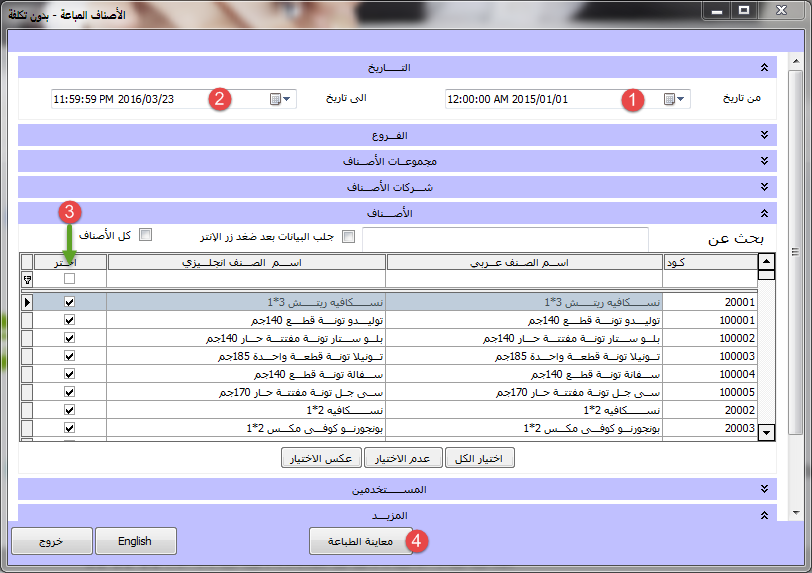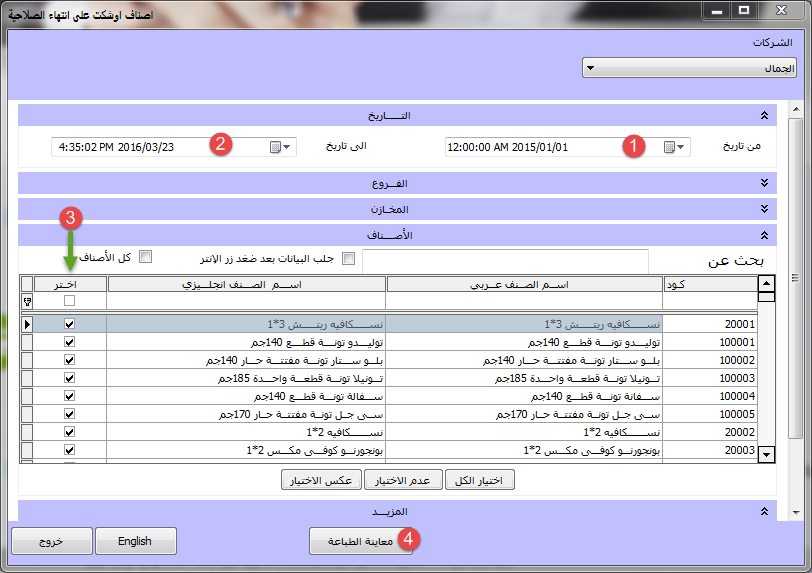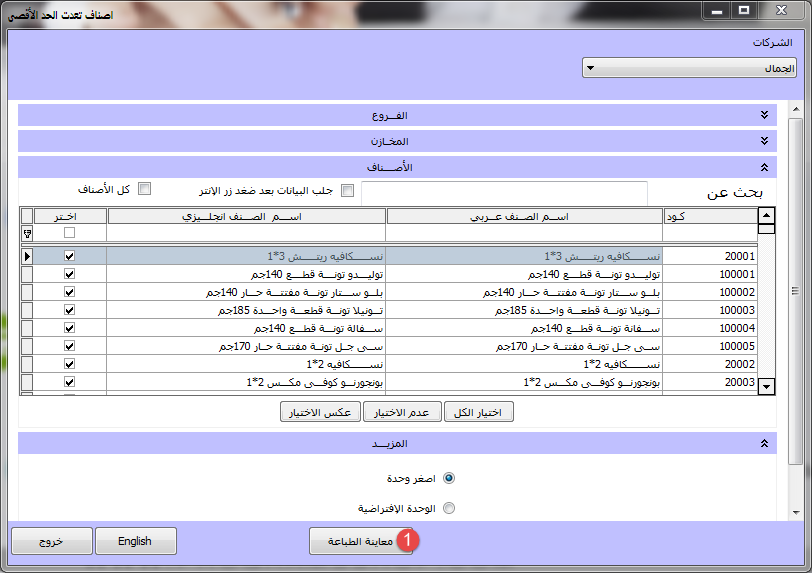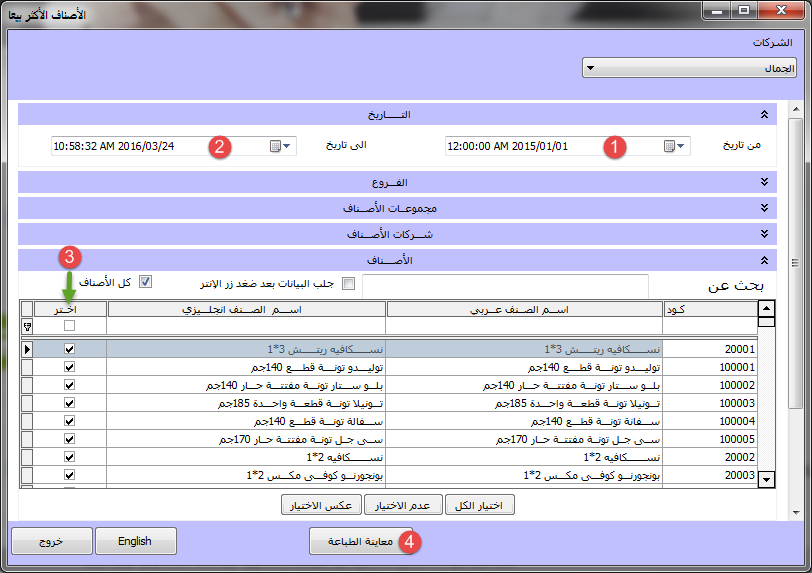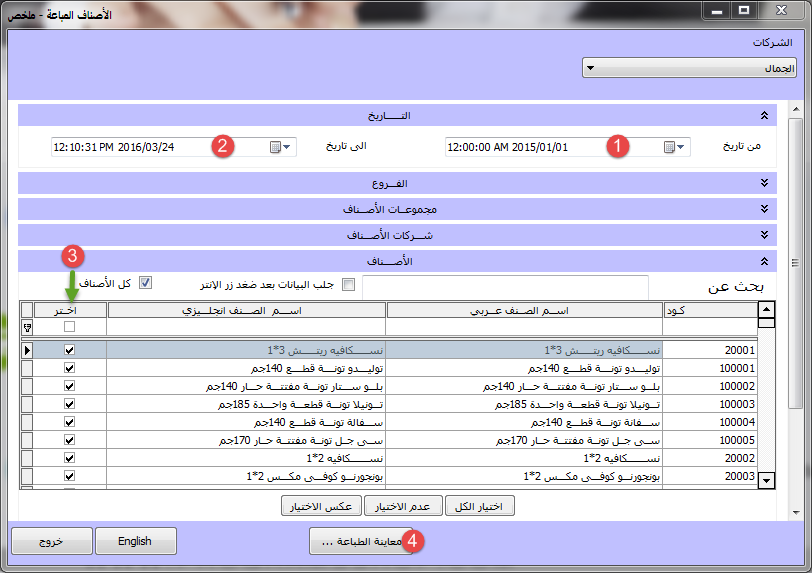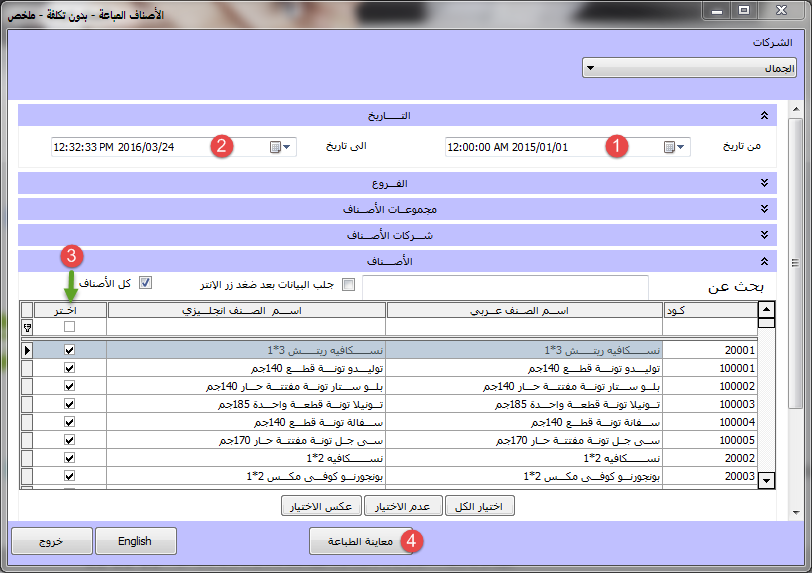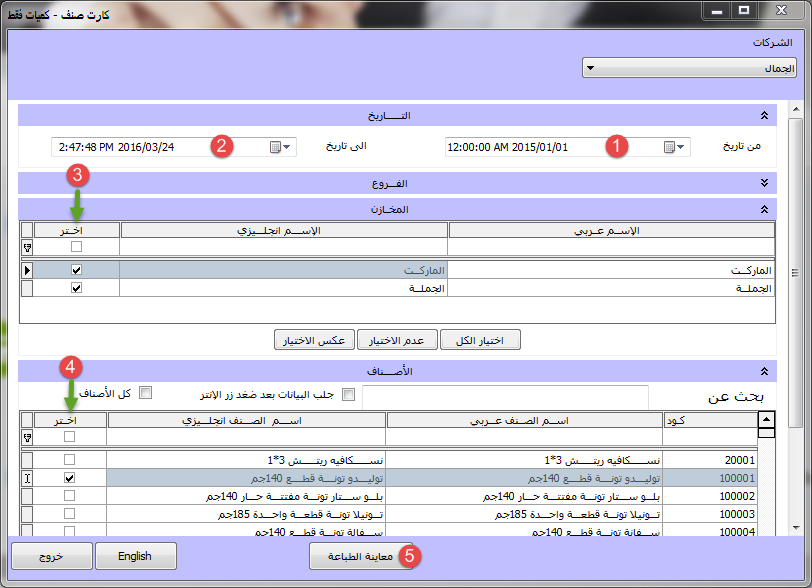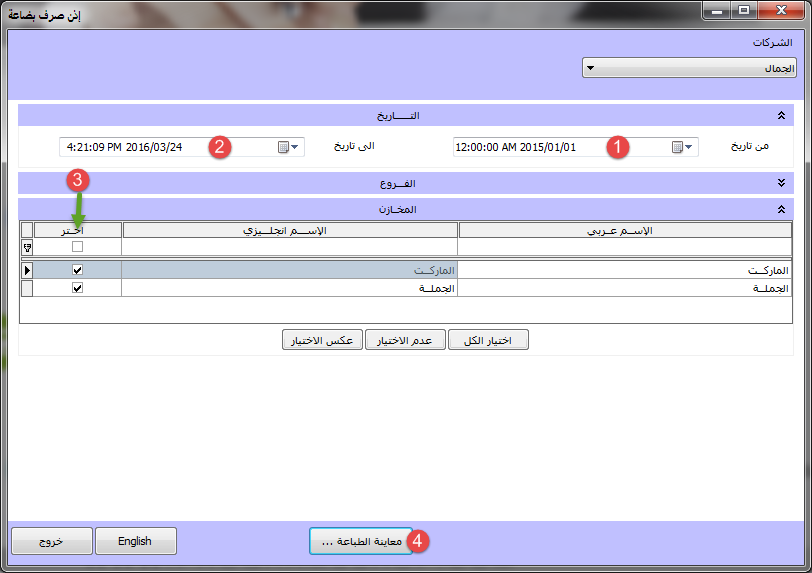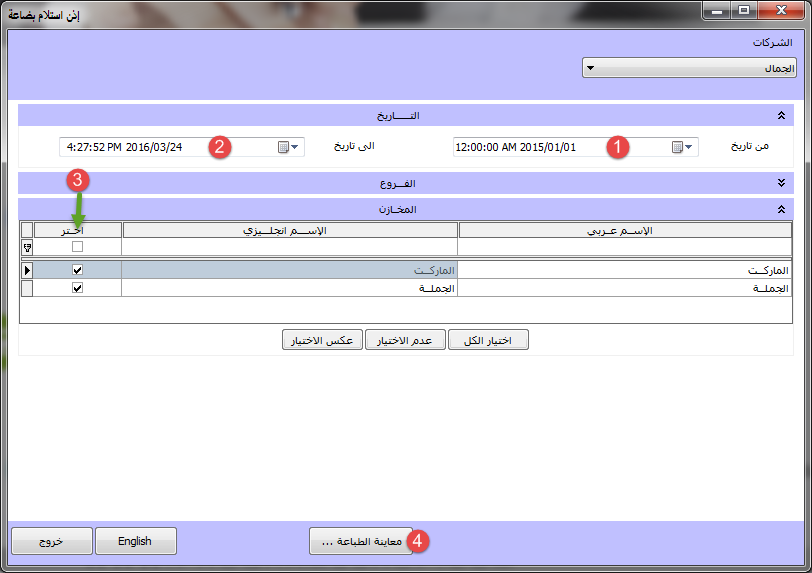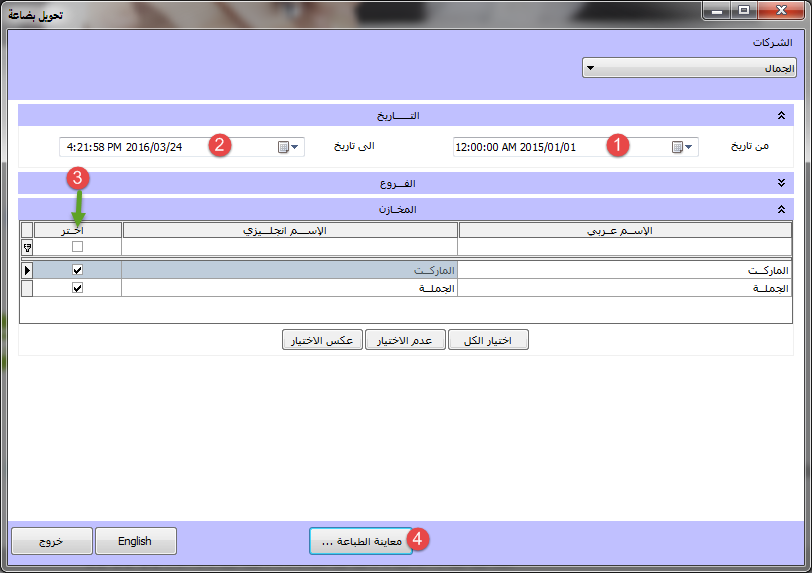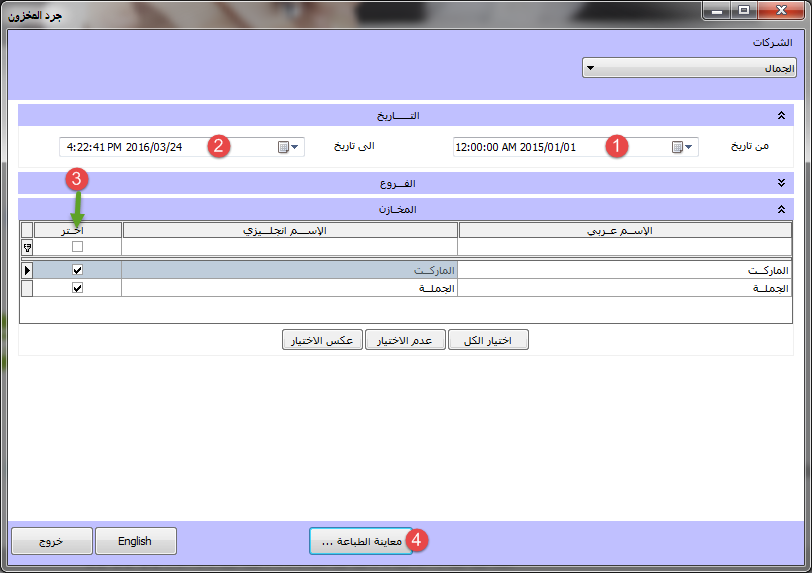- Our services
Please fill in the information to request the full version
Request a full version of the program
- Afaky ERP System
Our agents
- About AFK
AFK Company - Afaqy Information Technology Founded in 2014. We work in the field of information technology and we have the experience, competence and precedent of business, which makes us proud to be an entity on which many institutions and companies of different activities depend, and to win the trust of many investors and business owners, as the tenth city has taken the size of our business as our headquarters. The largest gathering of industrial investment in Egypt) to be side by side with investors and business owners,
- Our previous work
We are pleased to provide our services in various technical fields in various countries of the Arab world
- Languages
- Our services
Please fill in the information to request the full version
Request a full version of the program
- Afaky ERP System
- About AFK
AFK Company - Afaqy Information Technology Founded in 2014. We work in the field of information technology and we have the experience, competence and precedent of business, which makes us proud to be an entity on which many institutions and companies of different activities depend, and to win the trust of many investors and business owners, as the tenth city has taken the size of our business as our headquarters. The largest gathering of industrial investment in Egypt) to be side by side with investors and business owners,
- Our previous work
We are pleased to provide our services in various technical fields in various countries of the Arab world
- Languages
warehouse reports
warehouse reports
Item Reports
Item review report:
You can access the items review report from the list of reports and then choose from them the item reports, from which you choose the items review report, and this screen will appear for you, then select the group as a whole or select all groups (1) or select a specific item (2) and then click print preview (3)
Items sold report:
You can access the sold items report from the list of reports, and then choose the items reports from it, and then choose the items sold report. This screen will appear for you. Select the start date (1), then the end date (2), then select items (3), then click print preview (4) “We note that there are three points, and this means that there are several forms for this report, and you can access them by pressing Alt+Ctrl+P.”
Items sold at no cost report:
You can access the report of the items sold at no cost from the list of reports, then choose the item reports from it, and then choose the report of the items sold at no cost. This screen will appear for you. Select the start date (1), then the end date (2), then select the items (3) and then click Preview print (4)
Items about to expire:
You can access the report of items about to expire from the list of reports, then choose from them the reports of items, from there you choose the report of items about to expire, then this screen appears for you, then select the start date (1), then the end date (2), then select the items (3) and then Click Print Preview (4)
Most profitable items report:
You can access the report of the most profitable items from the list of reports, and then choose the items reports from them, and then choose the report of the most profitable items. This screen will appear for you. Select the start date (1), then the end date (2), then select the items (3), then press print preview ( 4) .
Most selling items report:
You can access the report of the most selling items from the list of reports, then choose the items reports from them, and then choose the report of the most selling items. This screen will appear for you. Select the start date (1), then the end date (2), then select the items (3), then click print preview ( 4) .
Items sold for less than their cost report:
You can access the report of items sold at less than their cost from the list of reports, and then choose the item reports from them, from which you choose a report of items sold at less than their cost, then this screen appears for you. Select the start date (1), then the end date (2), then select items (3) and then Click Print Preview (4).
Items Sold Report - Summary:
You can access the Sold Items Report - Summary from the list of reports, then choose from them the Items Reports, from which you choose the Sold Items Report – Summary. This screen will appear for you. Select the start date (1), then the end date (2), then select the items (3) and then click Preview Printing (4) “We note that there are three dots, and this means that there are several forms for this report, and you can access them by pressing Alt+Ctrl+P.”
Class report card:
You can access the Class Card report from the list of reports, then choose the item reports, from which you choose the Class Card report, and this screen will appear for you. Select the start date (1), then the end date (2), then select the store (3) and then select the items (4) Then click Print Preview (5) “And we notice that there are three dots, and this means that there are several forms for this report, and you can access them by pressing Alt+Ctrl+P.”
Category Card Report - Summary:
You can access the Card Category - Summary report from the list of reports, then choose the categories reports from them, and then choose the Card Category - Summary report. This screen will appear for you. Select the date (1), then select the store (2), then select the items (3) and then click Preview Printing (4) “We note that there are three dots, and this means that there are several forms for this report, and you can access them by pressing Alt+Ctrl+P.”
Class report card - no cost:
You can access the Class Card report - without cost from the list of reports, then choose the item reports, from which you choose the Class Card report - without cost. This screen will appear for you. Select the start date (1), then the end date (2), then select the store (3) and then Select items (4), then click print preview (5).
Class report card - no cost - summary:
And you can access the class card report - without cost - summary from the list of reports, then choose the item reports, from which you choose the class card report - without cost - summary, then this screen appears for you. 3) Then click Print Preview (4) “And we notice that there are three dots, and this means that there are several forms for this report, and you can access them by pressing Alt+Ctrl+P.”
Inventory Valuation Report:
You can access the inventory evaluation report from the list of reports, then choose the item reports, from which you choose the stock valuation report. This screen will appear for you. Select the date (1), then select the store (2), then select the items (3), then click Print Preview (4) “We note that there are three points, and this means that there are several forms for this report, and you can access them by pressing Alt+Ctrl+P.”
Goods exchange permission report:
You can access the Goods Disbursement Permission Report from the list of reports, then choose the item reports from it, and then choose the Goods Disbursement Permission Report, then this screen will appear for you. Select the start date (1), then the end date (2), then select the store (3), then click Print Preview ( 4)
Goods Receipt Permission Report:
You can access the goods receipt permission report from the list of reports, then choose the item reports from it, and then choose the goods receipt permission report. This screen will appear for you. Select the start date (1), then the end date (2), then select the store (3), then click Print Preview ( 4)

 US
US