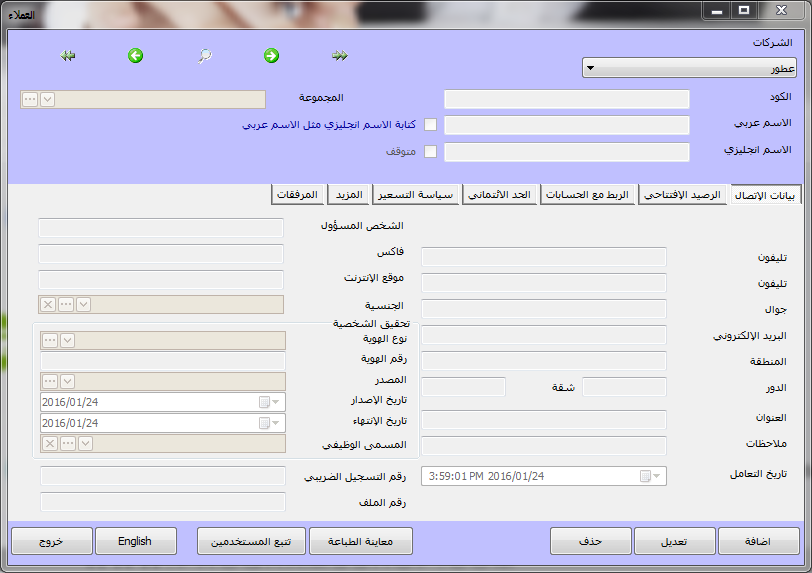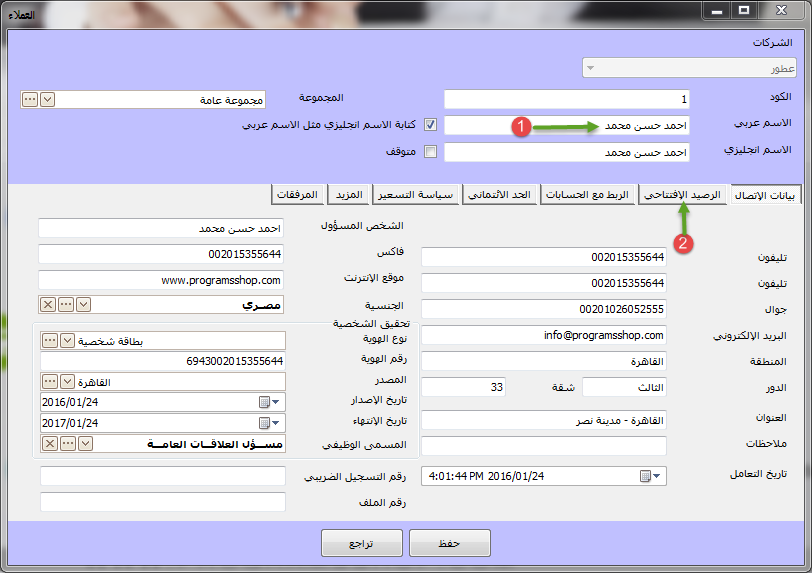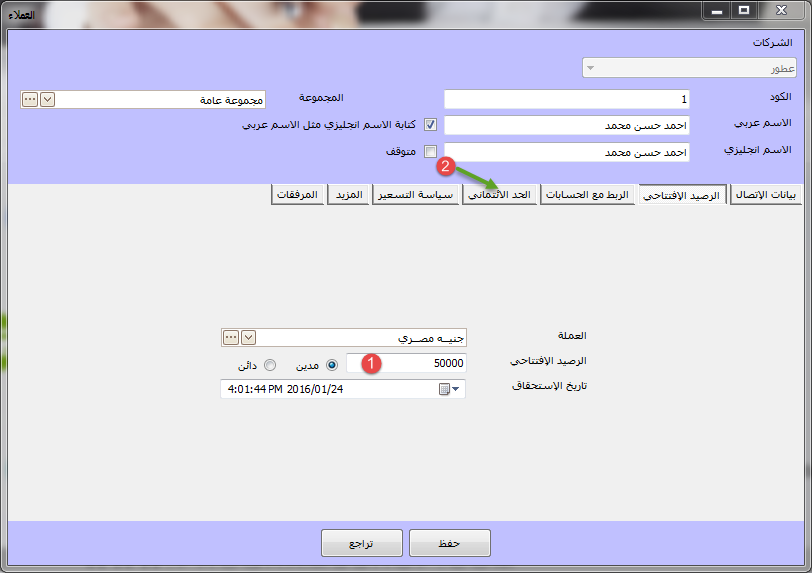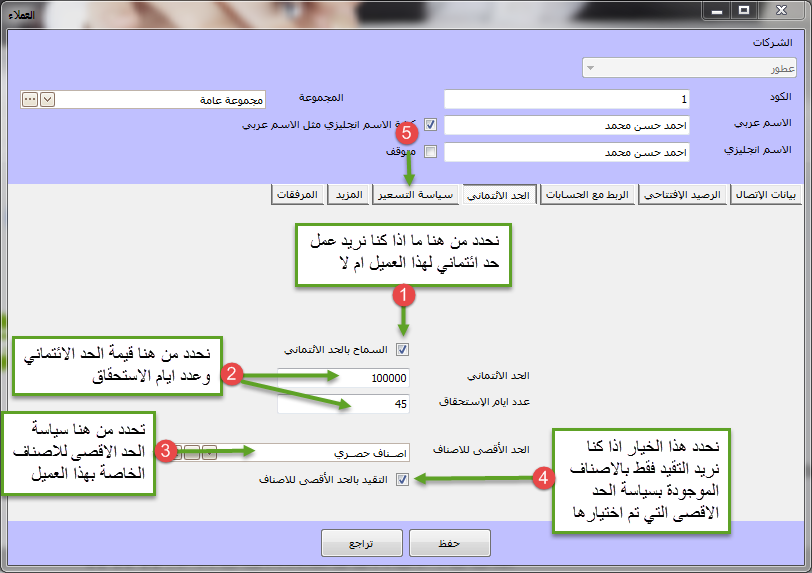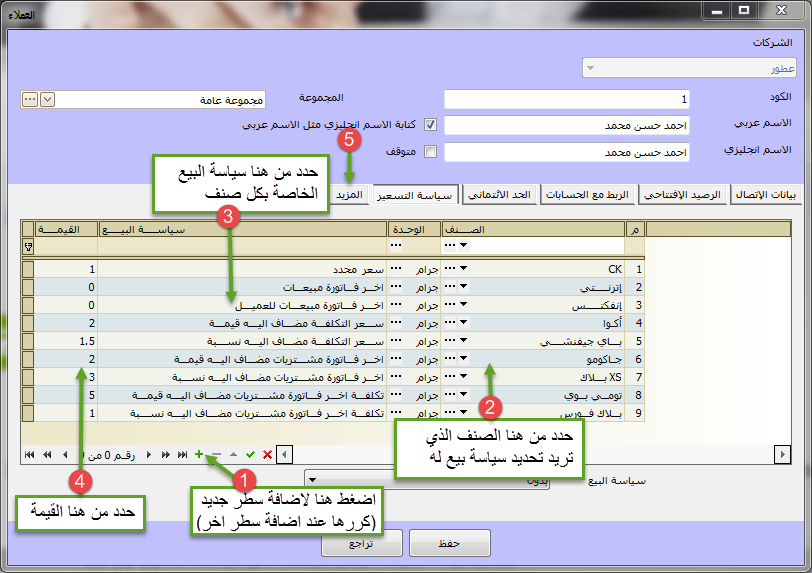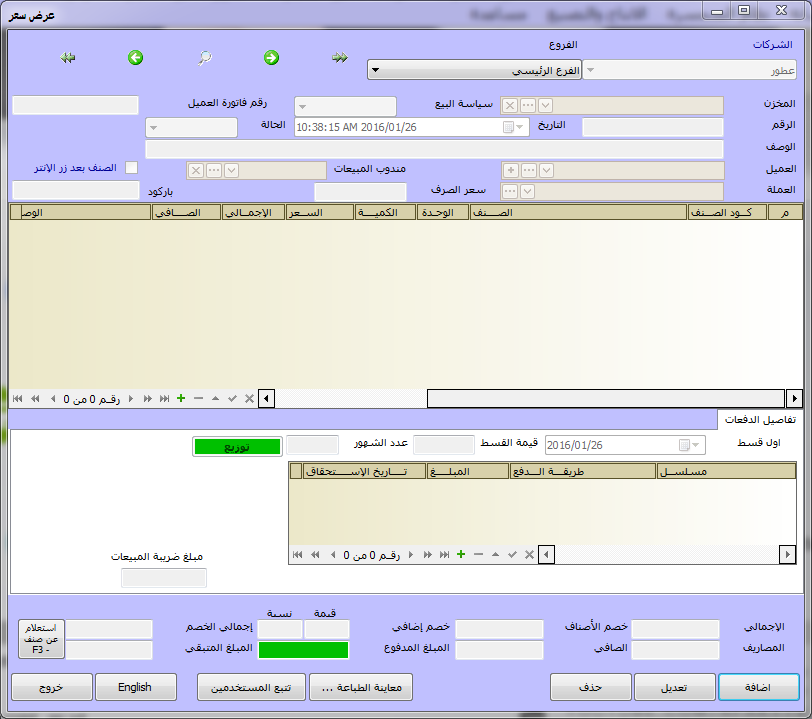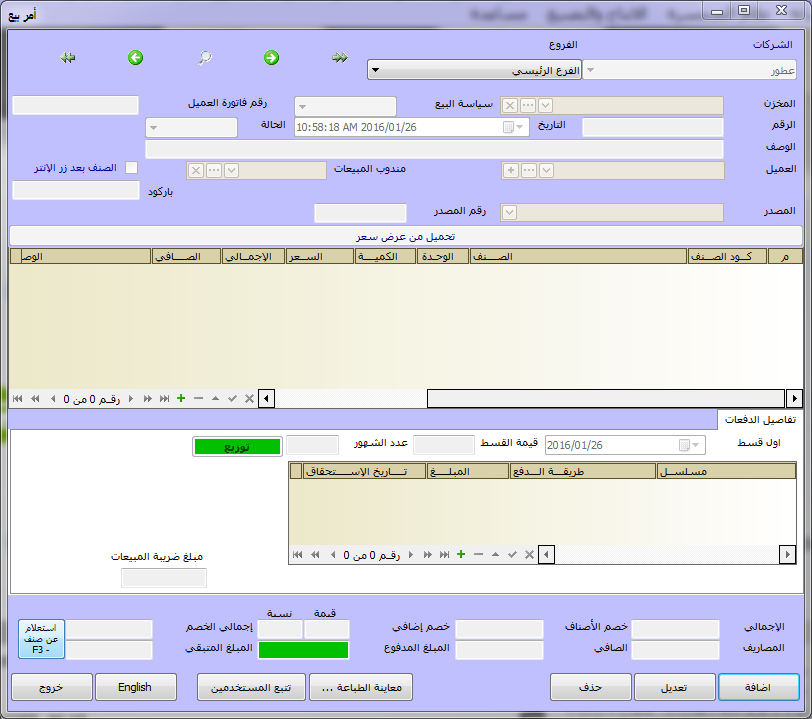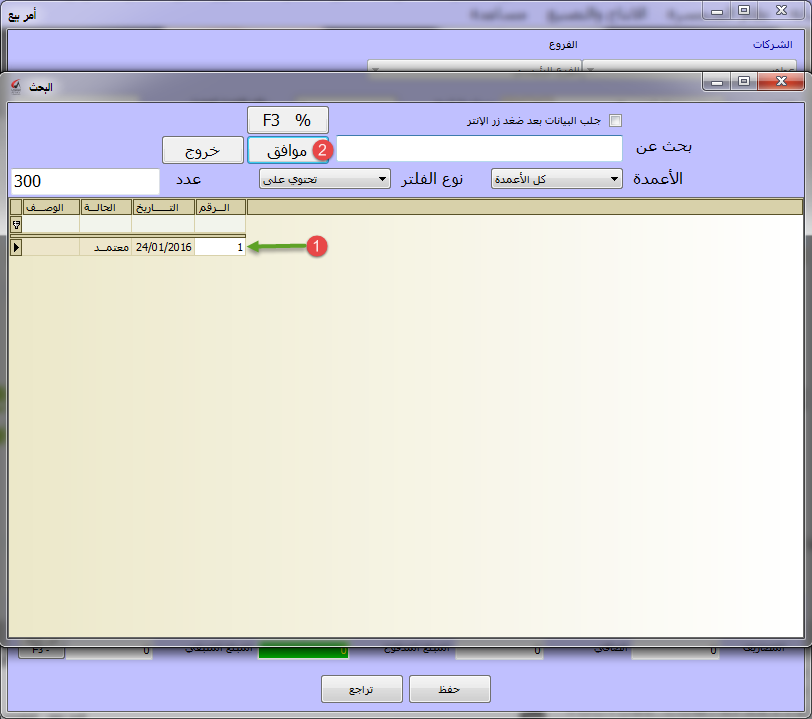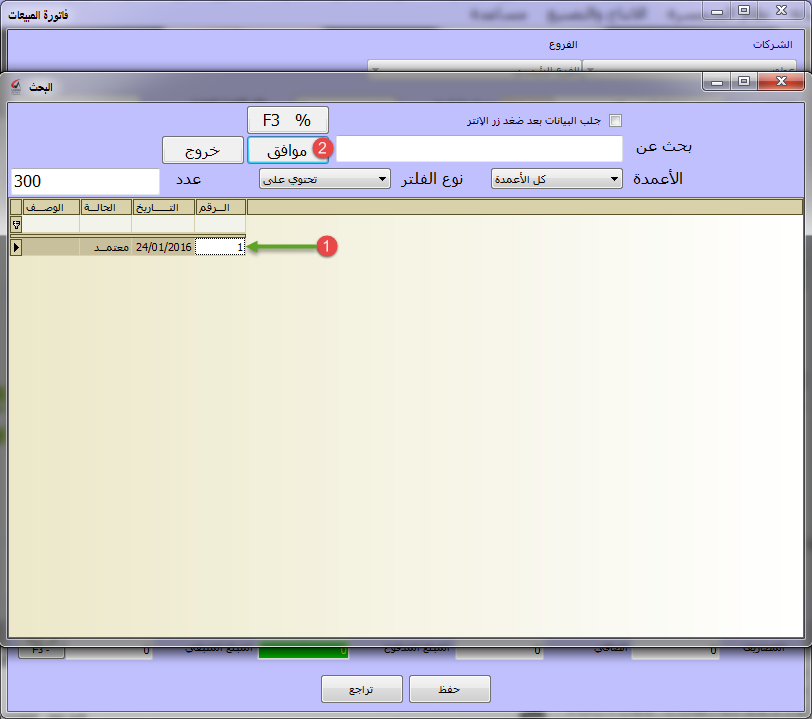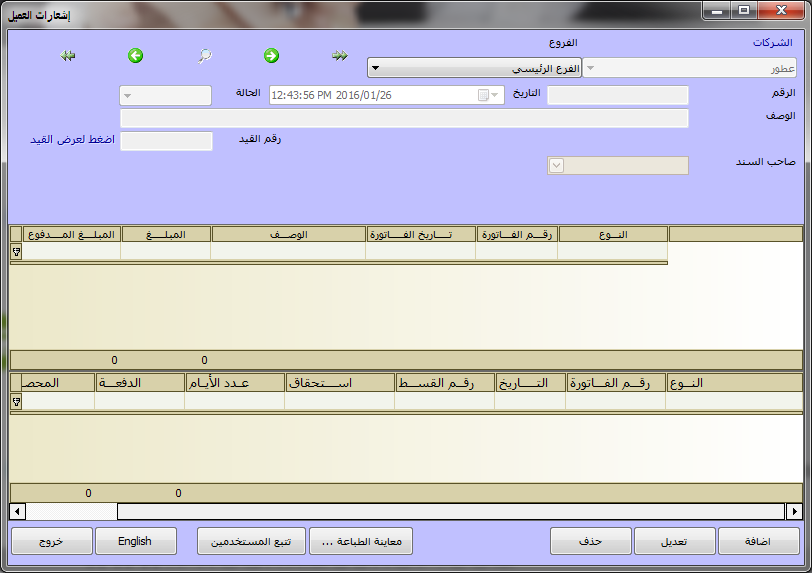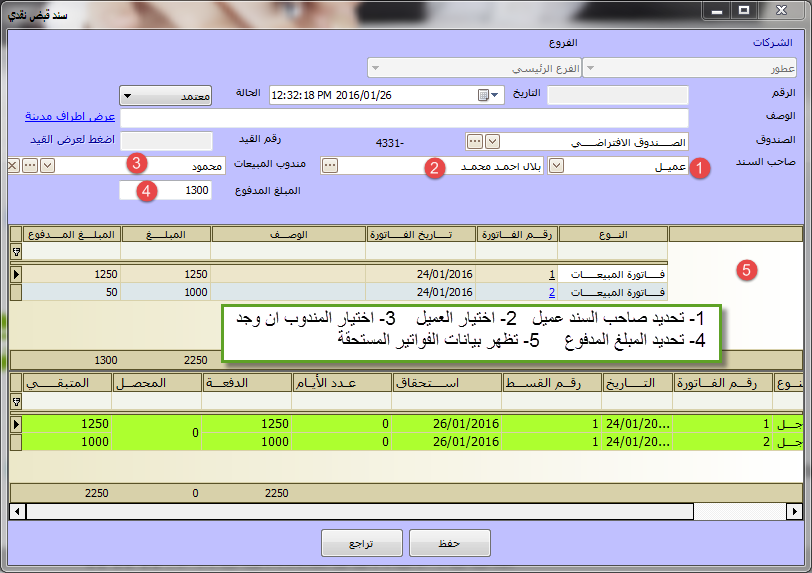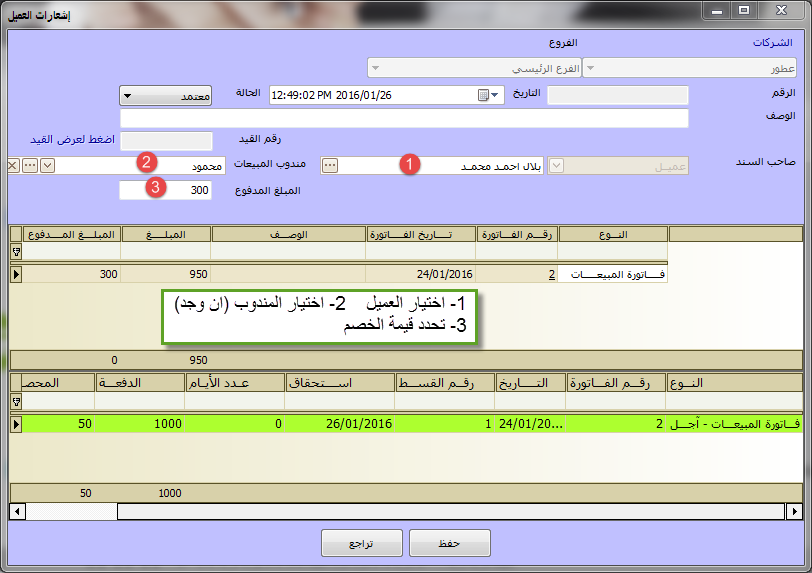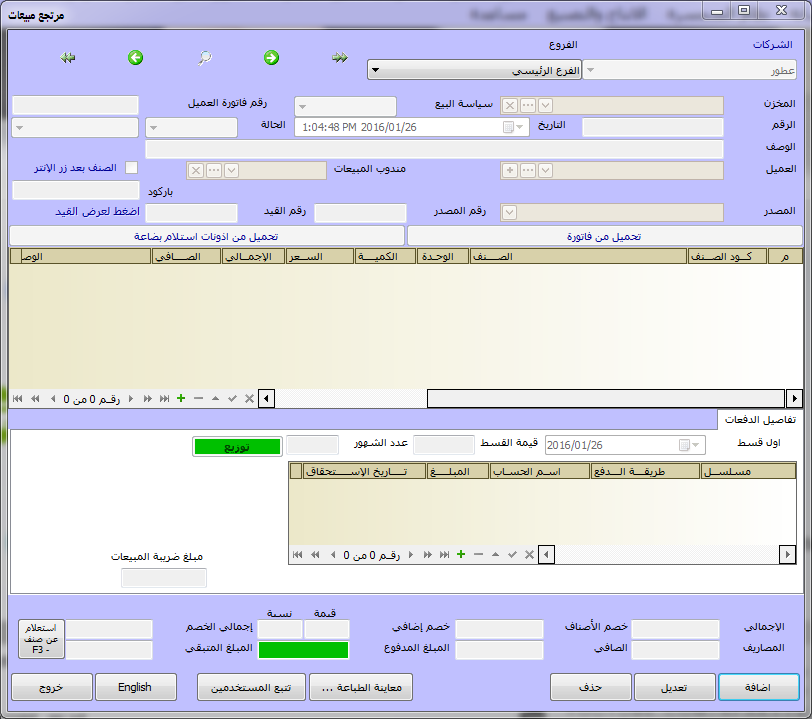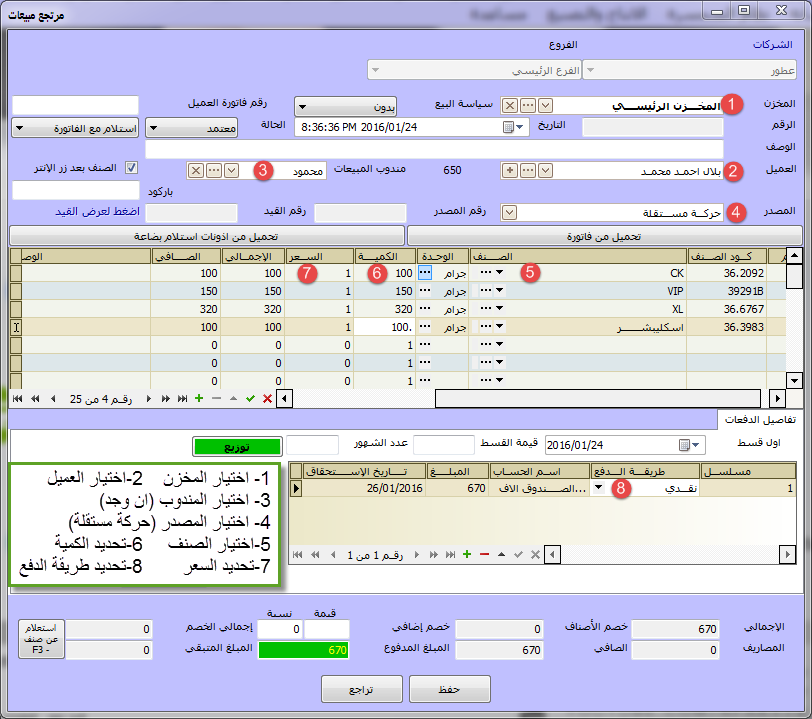- Our services
Please fill in the information to request the full version
Request a full version of the program
- Afaky ERP System
Our agents
- About AFK
AFK Company - Afaqy Information Technology Founded in 2014. We work in the field of information technology and we have the experience, competence and precedent of business, which makes us proud to be an entity on which many institutions and companies of different activities depend, and to win the trust of many investors and business owners, as the tenth city has taken the size of our business as our headquarters. The largest gathering of industrial investment in Egypt) to be side by side with investors and business owners,
- Our previous work
We are pleased to provide our services in various technical fields in various countries of the Arab world
- Languages
- Our services
Please fill in the information to request the full version
Request a full version of the program
- Afaky ERP System
- About AFK
AFK Company - Afaqy Information Technology Founded in 2014. We work in the field of information technology and we have the experience, competence and precedent of business, which makes us proud to be an entity on which many institutions and companies of different activities depend, and to win the trust of many investors and business owners, as the tenth city has taken the size of our business as our headquarters. The largest gathering of industrial investment in Egypt) to be side by side with investors and business owners,
- Our previous work
We are pleased to provide our services in various technical fields in various countries of the Arab world
- Languages
Sales and customers
Afaky for sales and customers program allows you to fully manage each stage in the sales cycle, starting from the price offer, passing through the sales order, issuing sales invoices, return invoices, disbursing goods, making a receipt voucher, and making customer notifications for the allowed discount. The program also contains everything related to the sales process, from customer data , their debts, what has been paid and what is left on them, everything you sold is deducted from the store. An essential and indispensable software for any specialized sales department.
- Program Advantages
- The possibility of working on the program in proportion to the nature of each company: exchange policy with the invoice - exchange policy after the invoice - downloading the sales invoice from a sales order or from a price quote or from a permission to exchange goods - making the sales invoice directly.
- The possibility of adding certain expenses, such as transportation costs, to the sales invoice, and it is even possible to add expenses for a specific item without the rest of the items in the single invoice.
- Afaky program for sales and customers is directly linked with Afaky program for general accounts and stores.
- Once the customer is defined, the program automatically creates a ledger account for him in the accounts tree.
- The possibility of calling the item through a specific number (Serial Number) or a barcode for each item and this is done through the barcode capture device or manually.
- Possibility to define an unlimited number of clients.
- Definition of all customer data such as customer name - address - telephone - fax - mobile - tax number - commercial register - credit limit
- The possibility of setting a pricing policy on all (or some) items for each customer separately.
- The possibility of determining the type of invoice in cash or deferred and dividing it into batches so that the due date of the sales invoice is recorded, and thus we can obtain a report showing the payments due during a specific period and the age of debts.
- The program supports the possibility of linking the different documents of the sales cycle. The sales invoice can be linked to a sale order, price offer, or merchandise exchange permit. The permission to exchange the goods from the warehouse can also be linked to the sales invoice. And linking the receipt voucher from the customer to the sales invoice. Thus, it is possible at any time to follow the development of a specific sale. What has been spent from the store, what has not been spent, what has been paid, and what is the remaining balance.
- The possibility of creating a credit limit for the customer, so that it does not exceed this limit.
- The possibility of making a discount on the invoice for each item separately and the possibility of making a discount on the invoice as a whole.
- The possibility of making all kinds of taxes (discount tax - addition tax - warranty tax - sales tax) so that it is specified for each item in the invoice.
- The program is multi-currency and allows you to sell in more than one currency and converts it to the local currency based on the exchange rate you specify. The program allows you to view the customer’s account statement for each currency separately.
- The possibility of registering the customer as a supplier customer so that they can buy from him.
- The ability to create groups for clients and view reports based on these groups.
- The possibility of making a discount for the customer on the amount owed (discount allowed) through customer notifications.
- The possibility of making a maximum items policy, which prevents you from increasing the quantity you sell to the customer more than this limit, and you can even specify specific items for each customer.
- The possibility of specifying a store for each customer.
- Possibility to start or stop selling at less than cost.
- The possibility of setting a minimum selling price.
- The possibility of making five pricing policies for one item.
- The ability to turn on or off the overdraft (negative output)
Description of the program
Customer identification:
1- From the system menu, choose customers, and this screen will appear
Click add.
![]()
2- Then this screen appears, type the name of the customer (1)
(And fill in the other information if you wish, as shown in it)
Then click on the Opening Balance tab (2).
![]()
3- Then this screen appears for you, write the opening balance (1)
If any, then click on the credit limit tab (2).
![]()
4- Then this screen appears, enter the required data
As shown in it, then click on the pricing policy tab (5).
![]()
5- Then you will see this screen with two functions:
A- Through which you can set a pricing policy for this customer
At the level of all items (1) as shown in them and we note
There are five pricing policies:
They are sell 1, sell 2, sell 3, sell 4 and sell 5,
These policies are valued when defining the item.
![]()
B - You can also, through this screen, define the sale policy
For this customer for each item separately as shown
Then click on the More tab (5).
* We note that there are nine sales policies that are:
(Specific price, last sales invoice, last sales invoice to the customer,
cost price plus value, cost price plus percentage,
The last purchase invoice with a value added,
The last purchase invoice with a percentage added, the cost of the last purchase invoice with a value added,
The cost of the last purchase invoice plus a percentage) in order to suit different types of companies.
![]()
6- After clicking on the More box
This screen will appear, enter the required information
As shown, then click Save.
Making a sell order originating from a price quote:
1- From the list of sales, choose sales orders
This screen will appear, click Add.
![]()
2- Then this screen appears, select the store (1)
Then specify the customer (2), then specify the sales representative (3) (if any).
Then select the source Quotation (4)
Then click on Download from Quote (5).
![]()
3- Then this screen will appear for you, select the bid (1)
Then press OK (2) and then click Save.
Making a sales invoice from a sales order or a price quote:
1- From the list of sales, choose a sales invoice
This screen will appear, click Add.
![]()
2- Then this screen appears, select the store (1)
Then select the customer (2)
Then select the sales representative (3) (if any)
Then select the source: offer price or sell order (4)
Then click on Load from Sell Order - Quote (5).
![]()
3- Then this screen appears for you, select the sell order
Or display the price (1), then click OK (2), then click Save.
The report you want The sales reports provided by the Afaky program for sales and customers:
- Bid Report
- sales order report
- Sales Invoice Review Report
- Sales Return Review Report
- Unpaid sales report
- Returned sales report whose items have not been received
- Billing profit report
- Billing Profit Report - Summary
- Sales Invoice Summary Report
- You can access these reports from the list of reports and then choose the sales reports from them and then choose the report you want.
Customer reports provided by Afaky for sales and customers program:
- Customer account statement
- Reconstruction of Debt - Client
- Payments
- Customers who exceed the credit limit
- Items sold - customer
- Sort Card - Customer
- Review your quotes
- sales order review
- Review customer invoices
- Customer returns review
- Customer payment review
- Review customer notices
- Customer data
- You can access these reports from the list of reports and then choose the clients and choose them
Of course you can download Free sales and customer accounting software Through the download page to help you manage sales and customers, it is considered the most popular sales and customer program in Egypt and Saudi Arabia

 US
US